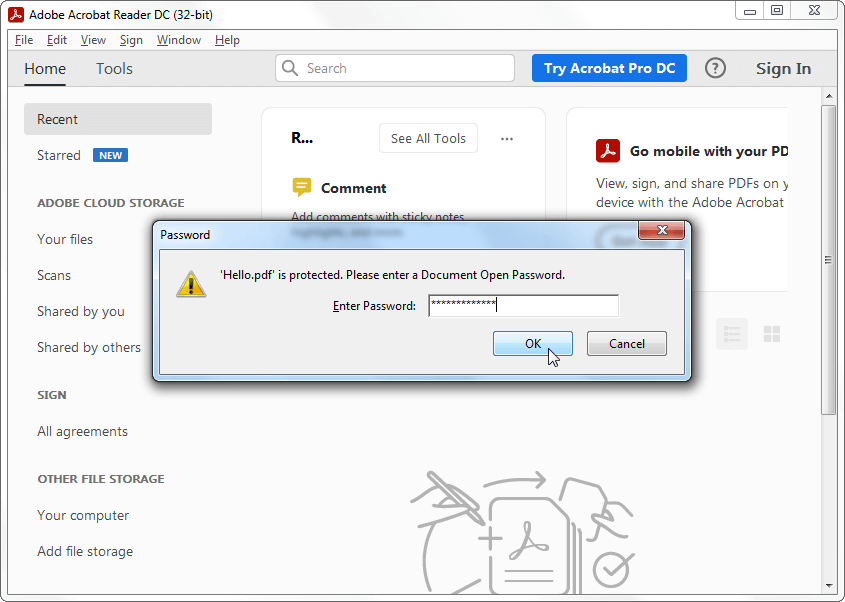Print Secured PDF
You can’t print a secured PDF file unless you have the Permissions password (also called the Master password). Printing is just one of several actions that are restricted by the permissions password.
If you don’t know the Permissions password and can’t print your secured PDF, you will need software to decrypt the PDF file, reset the password and remove all restrictions on using the file.
We here at Passcovery have developed and tested a tool for that very purpose, and now we’re proud to present our latest product: Accent PDF Password Recovery.
AccentPPR instantly resets the Permissions password from any PDF file and removes all restrictions on what you can do with the file. AccentPPR also offers rapid recovery of the Document open password (sometimes called the User password).
How to Unblock Printing for Secured PDFs
You are just a few simple steps away from printing any secured PDF file:
Step 1. Download and install PPR. The installer file bears the Passcovery digital signature and contains no viruses or malware:
 |
Accent PDF Password Recovery |
Step 2. Launch AccentPPR and select your secured PDF file. The software will analyze your file’s encryption. If it detects a permissions password, it will offer to decrypt the document, delete the password and remove all restrictions:

Step 3. Save the decrypted PDF file. Select the folder on your computer where you want AccentPPR to save the password-free decrypted PDF file:

Step 4. Print the new PDF. AccentPPR will notify you that the decrypted PDF file has been saved and will show you a link to the file. Click on the link to open the PDF in Adobe Acrobat. Now you can print the PDF with no restrictions!

Password Protected PDF
Adobe PDF uses two kinds of password protection for the data:
- Document Open password (User password). This password prevents you from accessing the PDF file. You can’t even open the file unless you know the Document Open password. AccentPPR offers three types of attack against Document Open passwords
- Permissions password (Master password). The permissions password restricts what you can do with a PDF file. You can open the file and view its contents, but you may not be able to save or print the secured PDF. AccentPPR instantly removes master passwords, no matter how long or complex
Accent PDF Password Recovery Benefits
- Full support for PDF files created in Acrobat 1.0 - Acrobat XI
- Instant removal of Permissions passwords
- Fastest PDF Document open password recovery speeds
- Cool features that save time when recovering passwords
- Simple interface, just install and start working
VIDEO: Quick PDF password recovery with AccentPPR
PDF Password Recovery with AccentPPR. How-to Guide
Three questions about limitations in PDF
The reason is a restriction enabled by password protection.
A Permissions password (also known as a Master password) restricts access permissions. This password enables you to restrict printing, editing, and copying content in the PDF.
You can remove the Master password either in the full-fledged PDF editor Adobe Acrobat DC or in a PDF password recovery program. With Acrobat Reader it is impossible to remove password protection and the restrictions.
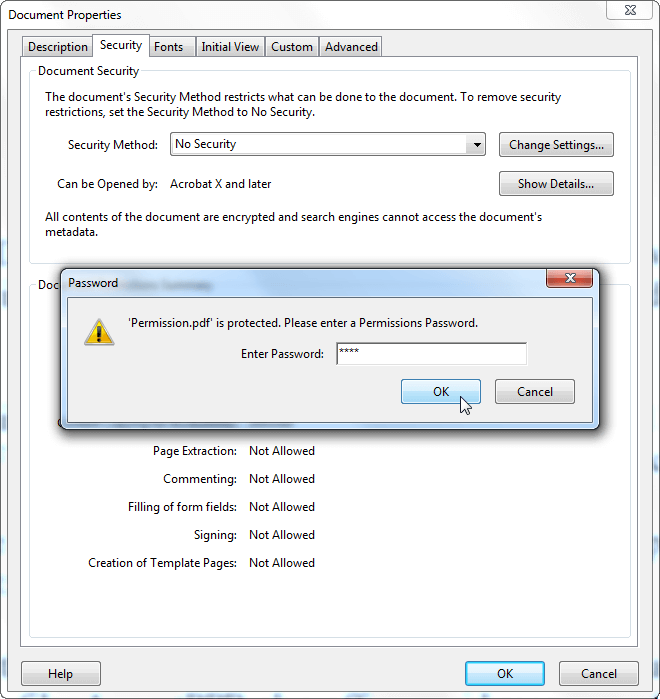
This information is available in all editions of Adobe Acrobat. Open the PDF file, in the File menu go to Properties… (use the shortcut Ctrl+D) to open the document properties window, select the Security tab and click Show Details…. Document Security window will display all the information about protection of the PDF file.
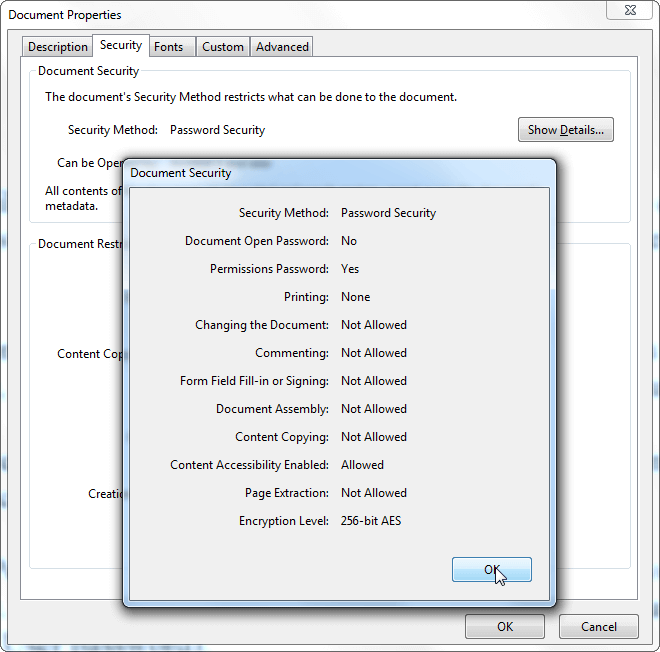
Restrictions can be partial and full. They depend on the type of password protection used in a PDF file:
- Permissions password (Master password) sets partial restrictions. In this case you will be able to open a PDF file and view the content but you won't, for example, be able to print or copy the data. The password will lock this function.
- Document open password (User password) sets full restrictions. You won't be able to open it without entering the password. The PDF viewer
will ask you to enter it. When you don't know the password, you will have to recover by sequential iteration of all options.
![Adobe Acrobat Reader interface when opening a password-protected PDF file]()
Enter password box in Adobe Acrobat Reader