
You have paid the registration fee for one of our products and have received the registration key. Now you have to activate the product. Please find below step-to-step directions and a flash video on how to carry out this simple procedure. To activate the product successfully you will need to stay connected to the Internet and probably check your email.
Step 1. Launch the program.
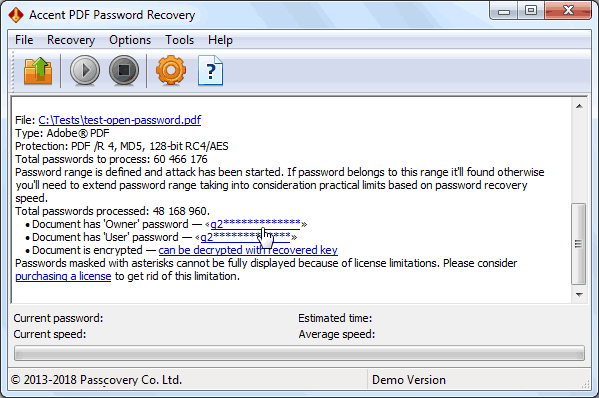
Step 2. Open activation window (choose Register in the Menu or press the key combination Ctrl+R).
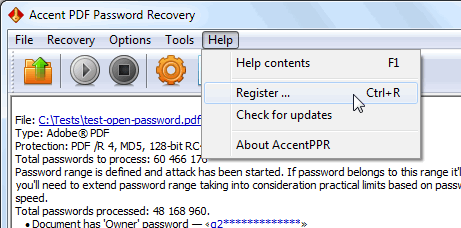
Step 3. Copy and paste your registration key and type in your email address.
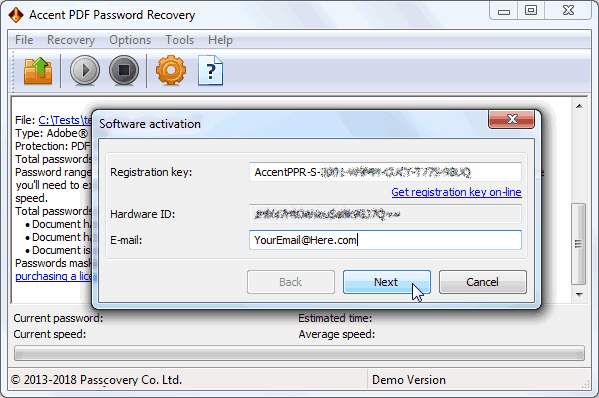
Another parameter, Hardware ID, will be detected by the program itself. It is unique for every computer.
The email that you use during the activation procedure will be used by us only once to send you the activation key.
It is not recommended to type registration key manually! Use the Windows clipboard to copy and paste the key to avoid any typing mistakes (choose, Ctrl+C, Ctrl+V).
Step 4. Choose an activation type: automatic or manual. If you choose automatic activation press Activate.
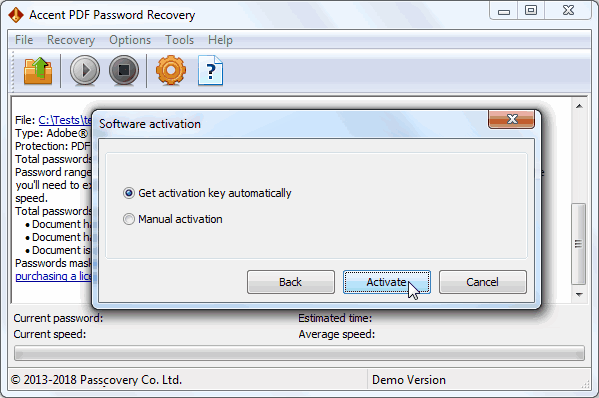
We recommend you to use this activation method. In case there is a firewall installed on your computer you should let our software get connected to the activation server. That is the only case when the Internet connection would be needed. The program will not require it anymore.
Step 5. In case, for some reasons, you have chosen manual activation enter the activation key and press Activate.
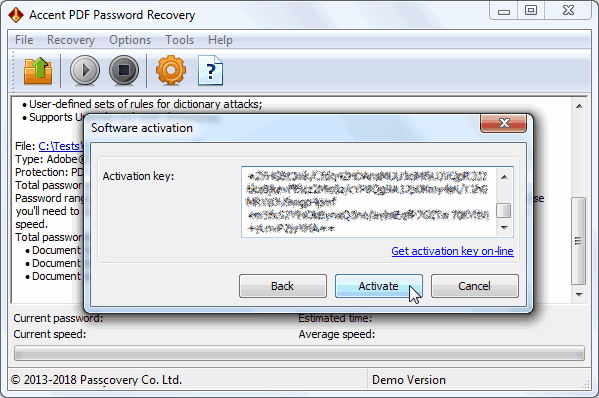
You can get the activation key by clicking on “Get activation key on-line”. A new window with the key displayed will be opened in your browser and you will receive an email with this very key.
And once again we remind you to use the clipboard to copy and paste the key (choose, Ctrl+C, Ctrl+V)!
Final step. You have successfully activated your copy of the software!
