How to Unlock a Word File When You Know the Password and When It Got Lost
Word Password Unlockers is a whole class of software tools to recover access to Microsoft Word files when the password is forgotten or lost. These are the mandatory characteristics of a decent password unlocker:
- supports all versions of Microsoft Word;
- immediately removes simple protection passwords;
- high speed of brute-force attack on strong Passwords to Open;
- GPU acceleration on NVIDIA/AMD/Intel Arc graphics cards;
- versatile range manipulation options.
Try Accent OFFICE Password Recovery – a Windows program that ensures effective unlocking of password-protected Microsoft Word 6-2024/Microsoft 365 files. The tool supports all the above features.
Password Protection in Microsoft Word
Password locking options in Microsoft Word include strong protection option against public access to data (Password to Open) and simple protection against unwanted editing (all the other password protection options).
- Protection against public access to data (strong protection):
- Document Open Password
- Protection against unintended changes (weak protection):
- Password to restrict editing
- Password to protect workbook
- Password to Protect VBA Macros
Using a Password to Open means encrypting all data in a Word document thus making it impossible to unlock an encrypted file without the password. Searching the password (trying to recover it, which in fact is an attempt to find it by using a brute force attack sorting through multiple combinations) takes time. The time needed depends on the version of Word format and the complexity of the password set.
All other password protection options do not involve encryption of data. They only impose restricted access to file data. While you still may open the Word file, you will only be allowed to operate with its data in a restricted mode. To save (or apply) changes, you will be asked to enter the password. The specifics of such a protection option is that it can be unlocked instantly irrespective of the Word version.
The Encrypt with Password option in MS Word is used to control access to information and has always been a useful feature since the earliest editions of MS Office suite. However, as time goes by, we may come to no longer need those passwords. That's when we need to get them removed.
If it has to be done, it has to be done. Now, let's learn how to unlock a Word file and remove unnecessary passwords.
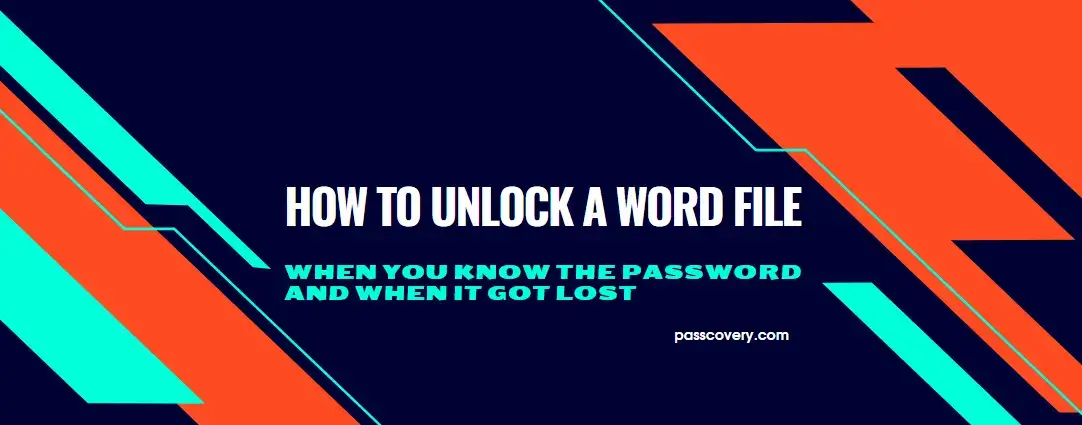
- How to unlock a word file when you know the password
- How to unlock a word file when the password is lost
How to unlock a word file when you know the password
When the original password is known, then there is no problem. In this case, the procedure of unlocking a Word file is the same as locking it, but in reverse order. Enter the password, delete it and save the file without any password.
See how it works in Microsoft Word 2016.
Document Open Password
1. Launch Word, click the Open option and locate the file. This is how you select a file and open it.
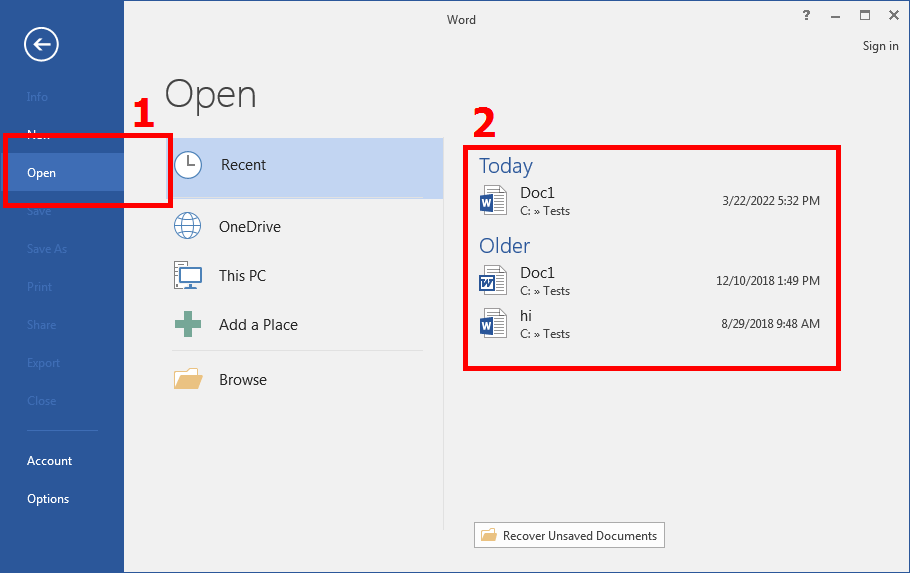
2. Enter the password and open the Word file (when you do not know the password, see the guide on how to recover it)
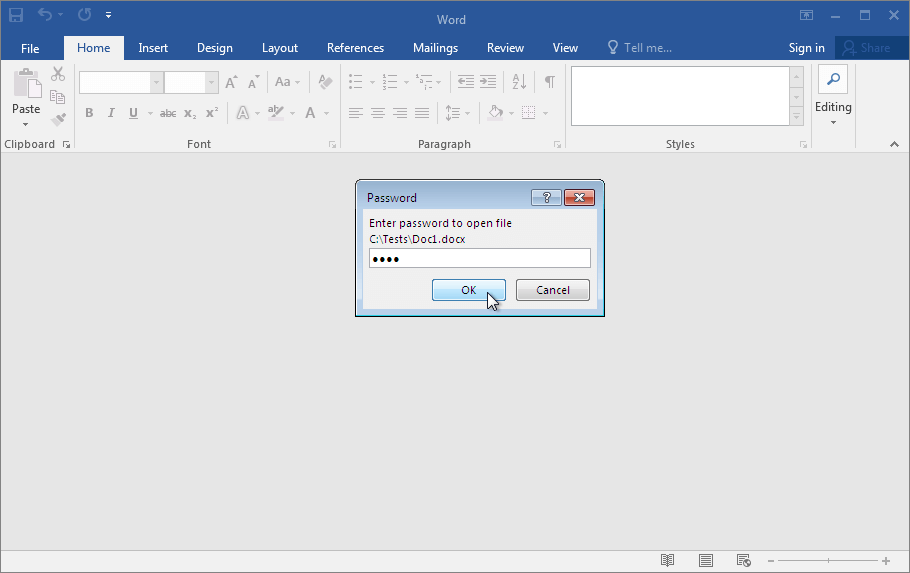
3. Go to File→Info, click on Protect Document and select the Encrypt with Password option.
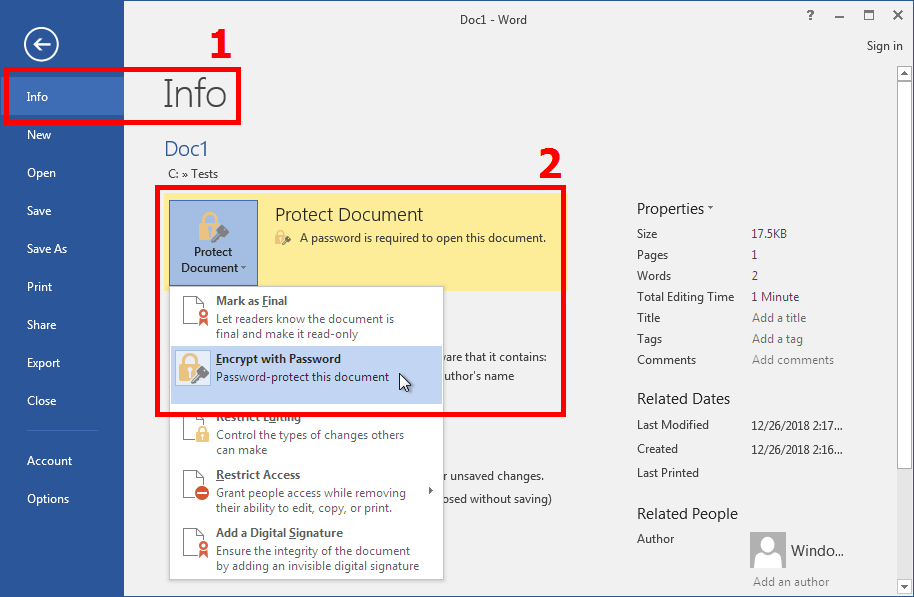
4. In the window delete the password, click ОК and save the file again. You may also save it with a new name. This way you will keep two Word files: the original file with password protection and a new unlocked one.

That's it. The data are now decrypted and the Password to Open has been deleted. The next time you open the file, you won't need a password. That is, of course, if you re-saved the original file and did not save a new one without a password. 😜
Password to Modify
1. Start Word and initiate opening the file, enter the Password to Modify and continue.
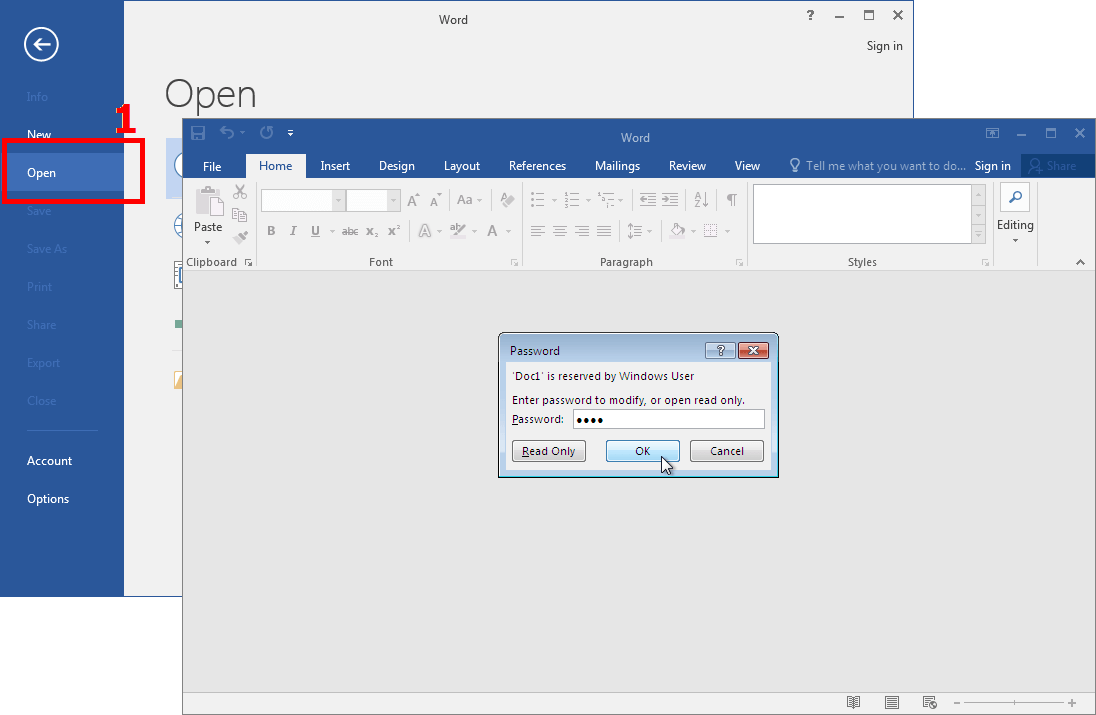
2. In the File menu click Save As. Then in the Tools menu select General Options….
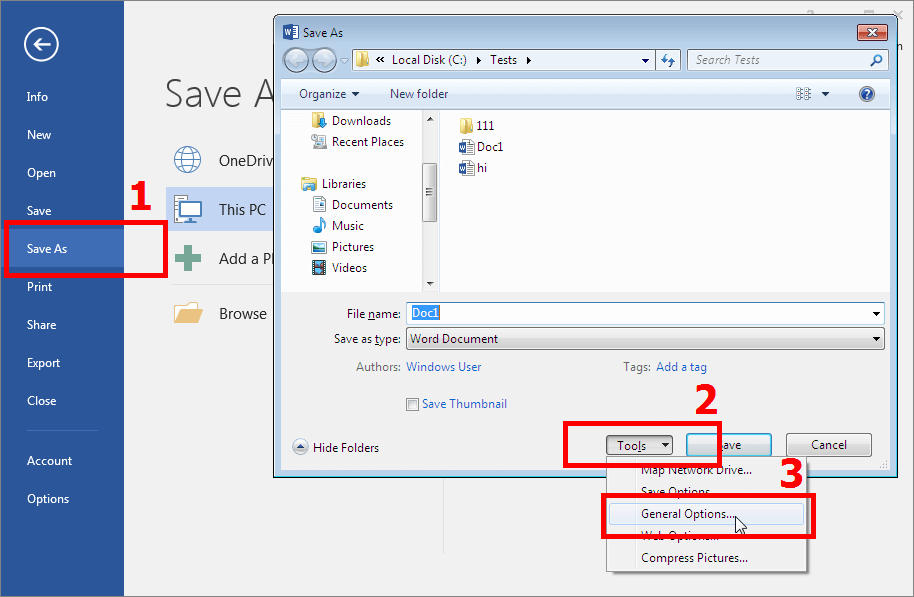
3. In the appeared window delete the Password to Modify, click ОК and save the unlocked file.
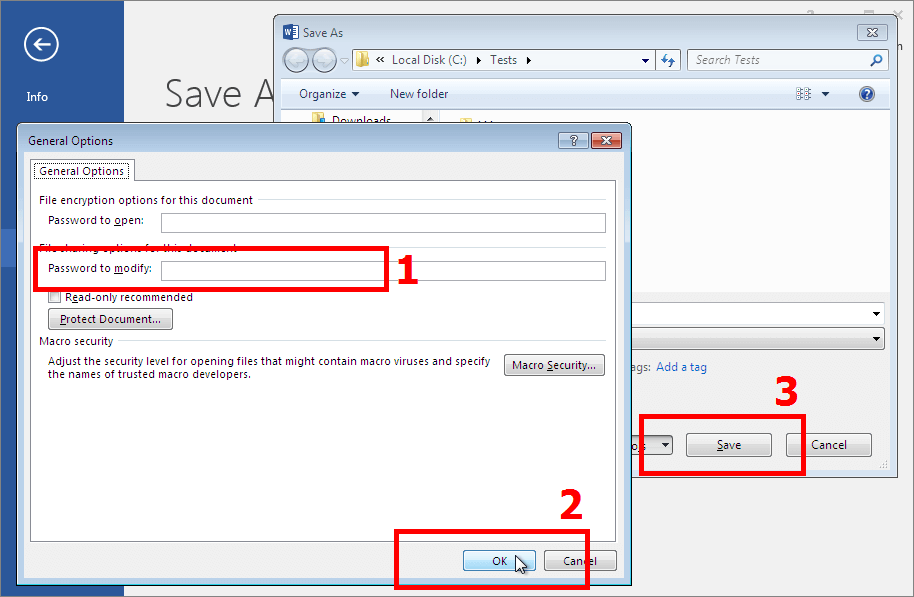
The Password to Modify is now successfully removed.
Please note: the same way you can remove the Password to Open. The file save settings also allows deleting this type of password. There is also an option to change any of those passwords in the same window.
Password to Restrict Editing in Word
1. Open a Word file you need to unlock and go to Review, click Protection and then on Restict Editing.
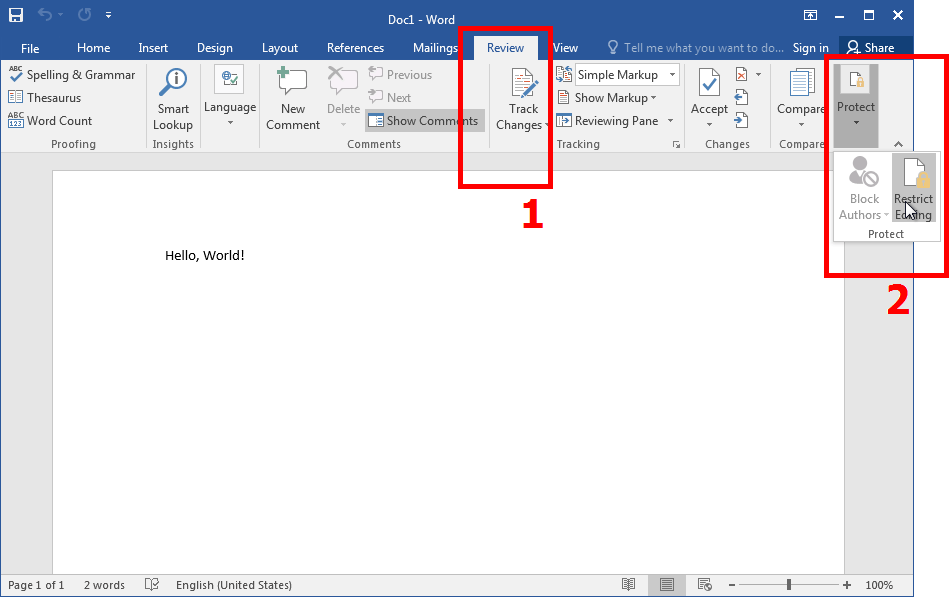
2. In the window appeared click Stop Protection, enter the original password and click OK. This will disable the Restrict Editing option.
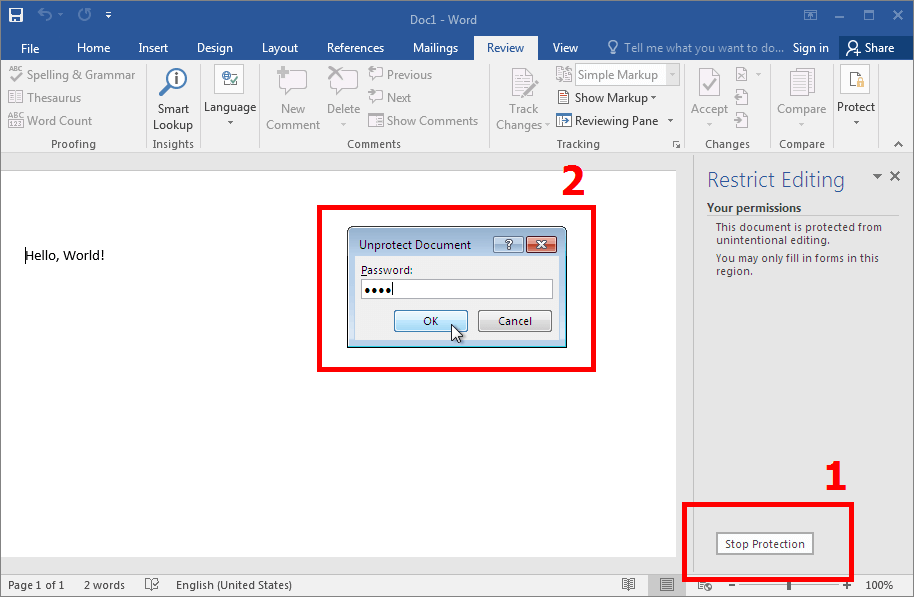
Password to Protect VBA Macros
1. Open a Word file with a VBA password, press the key combination Alt + F11. This will run the VBA editor. Open the VBAProject Properties… window in the editor menu Tools.
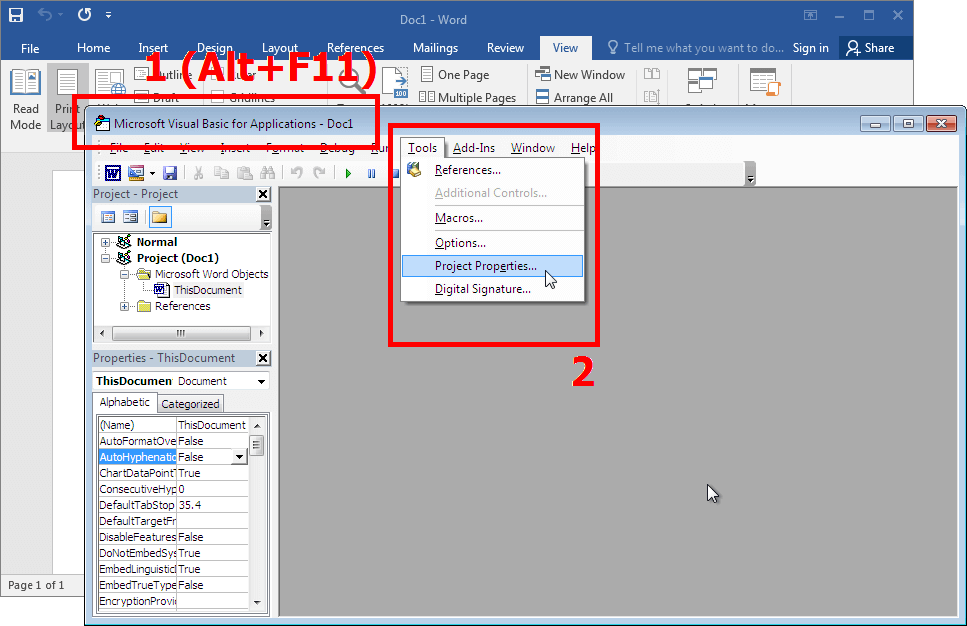
2. The editor will request a VBA password to access the Word file data. Enter the password and click ОК.
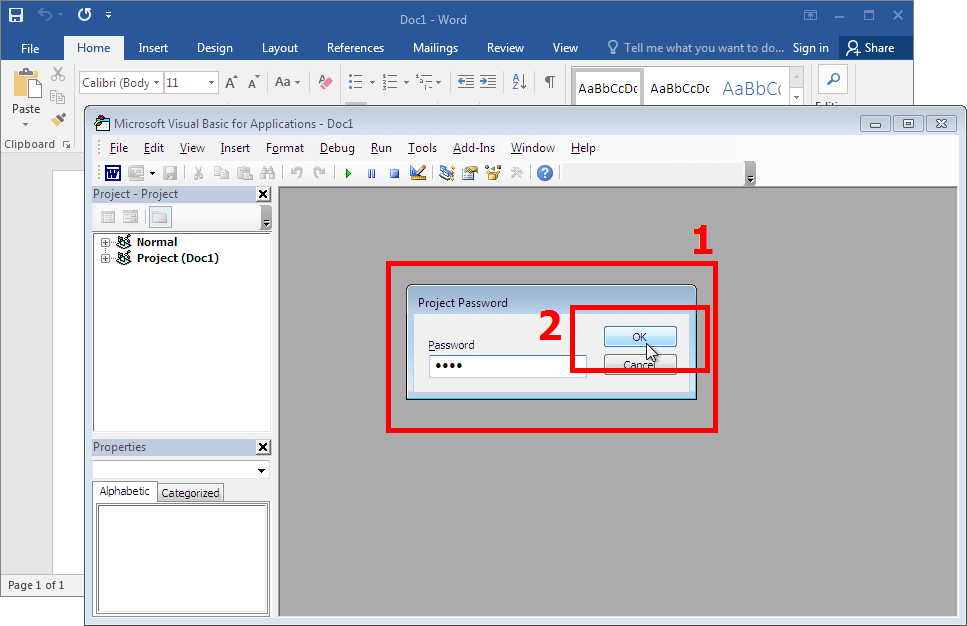
3. In the appeared VBA project properties window go to the Protection tab, uncheck the box Lock project for viewing, delete the VBA password in the Password and Confirm password fields. Done. Now click OK and save the file.
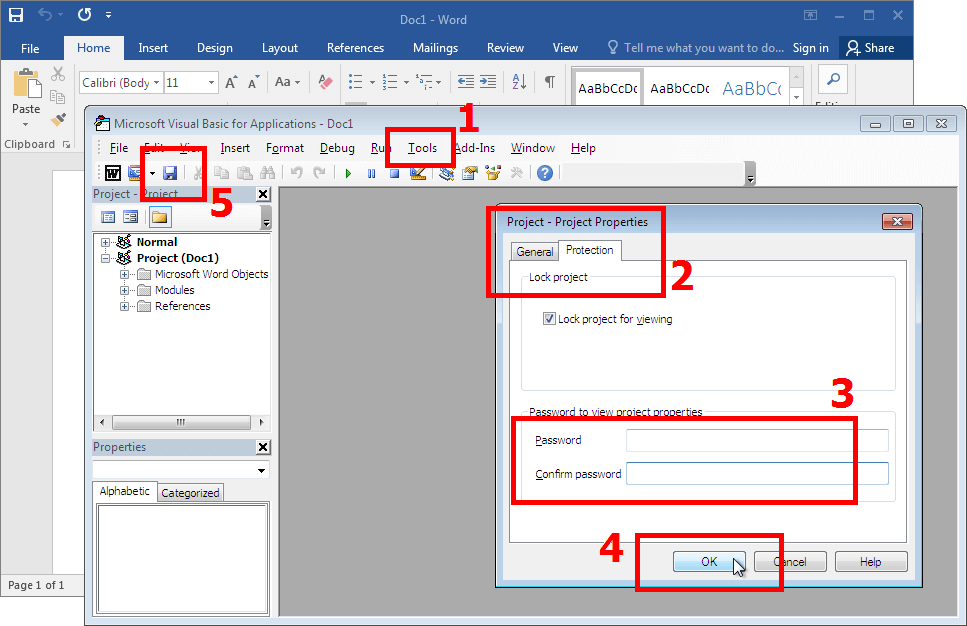
You have successfully unlocked the password to protect VBA macros, and the VBA code is now stored as unprotected in your Word file.
How to unlock a word file when the password is lost
When it comes to a forgotten or lost Word password, the right solution would be a Word password unlocker. Most often such software tools are Windows programs to recover or remove passwords (however online tools are also there).
I for one recommend Accent OFFICE Password Recovery. And here's why:
- AccentOPR instantly finds and removes passwords of weak protection against unintended changes irrespective of Word edition.
- While searching for strong protection passwords with encryption, AccentOPR utilizes the maximum speed resources of your computer.
- When running a brute-force attack on the Password to Open of Word 2007-2024 the program ensures great acceleration on AMD, NVIDIA and Intel Arc graphics cards.
| Accent OFFICE Password Recovery for Microsoft Office and OpenOffice/LibreOffice |
Here's a complete list of features and key benefits of Accent OFFICE Password Recovery:
- supporting Microsoft Word 6-2024/Microsoft 365 file formats (as well as Access, PowerPoint, Excel and LibreOffice/OpenOffice)
- instantly find or delete weak protection passwords
- high speed of brute-force attack while attacking strong passwords with encryption (ASM-optimized source code)
- GPU acceleration on NVIDIA/AMD/Intel for docx files of Word 2007-2024/Microsoft 365
- 100% guaranteed decryption of Word 6-2003 files (searching for 40-bit encryption key)
- three types of password attacks (brute force attack, extended mask attack, dictionary attack)
- custom scenarios of password attacks (customizable sequences of multiple attacks)
- versatile range customization options (extended mask, dictionary merging and mutation)
- auto-saving of attack status (possibility to resume where you left off)
- Windows GUI and run from command line
The operation principle of this Word password unlocker comes down to opening a password-protected file and defining a range to search for Password to Open. Other types of passwords that belong to weak protection, Accent OFFICE Password Recovery recovers or removes instantly without any settings required and irrespective of the versions of Word.
See how it works (the video shows a few examples with Excel, however it all works with Word just as well):
Once you have recovered your password using Accent OFFICE Password Recovery, you may as well unlock a Word file following the instructions above.
Microsoft Word Protection Top Questions
It depends on the version of Microsoft Word file format:
- Word 2-95-(the French edition 97): uses relatively weak protection, hence a file can be cracked instantly no matter how strong a password is.
- Word 97-2003: uses a short encryption key of 40 bits. Guaranteed cracking by merely finding the encryption key without searching for the password.
- Word 2007-2024/Microsoft 365: uses highly secure and strong protection with no security holes. To crack such files you will have to try every possible password until the correct one is found (brute force attack, dictionary attack). GPU acceleration is also an option.
However, life if full of blunders, and people will always be using weak passwords. 😜
No, it is not. DOCX is a more advanced and reliable format featuring improved data protection algorithms.
You can definitely decrypt an encrypted DOC file without finding the original password (for example, at AccessBack.com) by merely finding the proper encryption key. But when it comes to DOCX it will simply not work. The only option is to methodically try possible passwords, one by one. And each new release of Microsoft Office file format slows down the speed of brute-force attack.
The good news is that when searching passwords of DOCX files you can use AMD, NVIDIA and Intel Arc graphics cards. It turns out much faster this way.
It depends. 😃
On the one hand, it seems totally OK. No brute-force attack will help you find a password of this length within a predictable time frame. That's for sure. But…
Passwords consisting of popular words (even with jumbled letters and special characters) may well be recovered by combining and mutating dictionaries. And that works even faster than the brute-force attack.



