Bruteforce Attack
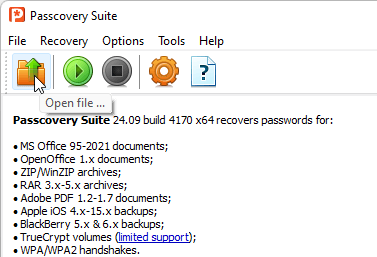
1. Open the document you want to recover the password for. Use the Open file toolbar button, the menu (File -> Open), or the hot key (Ctrl+O).
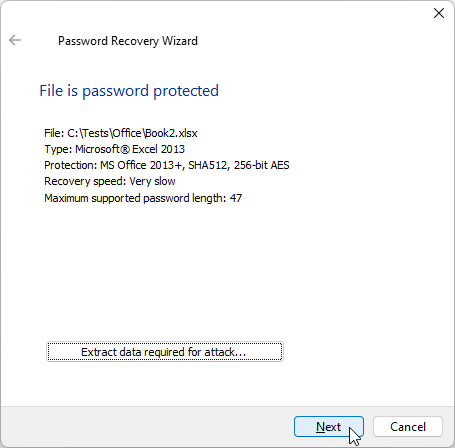
2. Read the information about the document displayed in the Information window. Adjust the search settings (button "Next").
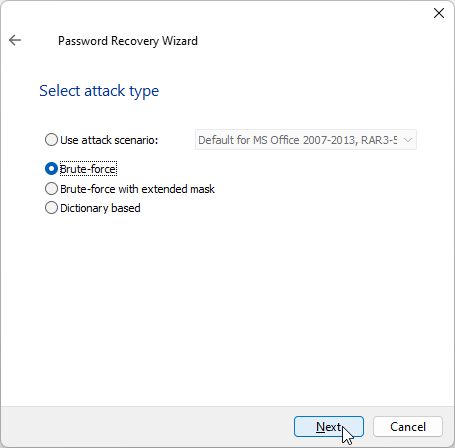
3. If you do not use preset scenarios optimized for your document choose "Brute-force", then click "Next".
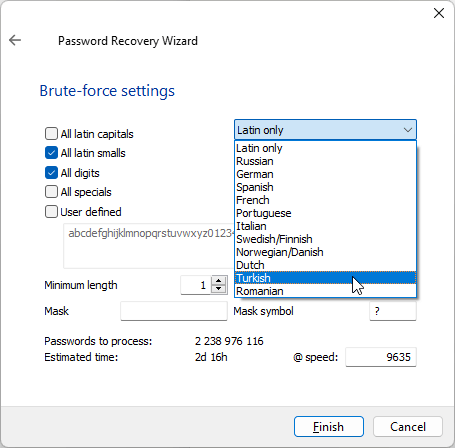
4. Specify the search parameters on the Brute-force attack tab:
- The alphabet used for generating passwords
- Set of characters to generate passwords from: lowercase and uppercase letters, digits, special characters (punctuation marks, spaces and similar visible characters), a custom set (strictly defined, usually a limited set of characters)
- Minimal and maximal password length
- Set mask if needed
5. Start the password recovery process by clicking the "Finish" button.
The search status will be displayed in the informational pane throughout the search. It will show the total number of variants, the number of checked variants, the calculated time, and more.