How to Crack, Break or Just Remove a Forgotten Excel Password for Free/a Fee
In this article, you’ll learn how to recover an Excel password, unprotect a worksheet, and regain access to a password-protected Excel files of any version, from Excel 2 to Excel 2024 and Microsoft 365.
It can be frustrating when you try to open a password-protected resource and suddenly realize that the password has been forgotten or lost. It’s annoying even on sites with online password recovery. But if you’ve forgotten or lost the password for a protected Excel document, it can be a real disaster.
Fortunately, there’s something you can do to remove the password from an Excel file.
Okay, let's see how to recover a lost Excel password, depending on the type of protection and the version of Excel itself.
Cracking, breaking or removing a password. Is there a difference?
Yes, there really is a difference!
Removing a password is creating a clone of the original Excel file without password protection. There was a password, but it was deleted as if it never existed in the first place. Removing an Excel password happens instantly.
Usually, "breaking an Excel password" is the calculation of any suitable password that can unlock the protection. Often, these passwords are completely different from the original ones but again, the process for picking them happens instantly.
Cracking a password (also called password recovery) is the search for the only correct password by trying all possible variations in a brute force attack. Here, we’re talking data-encrypted files with strong protection. Sometimes, it takes a lot of time to crack a password.
Choosing the best solution for a forgotten password
On the Internet, you can find many programs and several free ways to remove a password from an Excel spreadsheet, but most of them are limited: some of them will work only for old Excel formats (for xls files), some only for protecting pages, but not for “Password to Open” and some will be unbearably slow when searching for long passwords…
On the other hand, modern programs (for example, with GPU acceleration) support current Excel formats and do an excellent job with the classic formats of previous versions.
But let’s take things one step at a time.
Next, we will look at free ways to remove Excel passwords and a couple of commercial solutions: an online service and a program for Windows.
Free Ways to Remove an Excel Password
You can try to save money by using one of the free ways to remove a forgotten password.
But before describing them, I will note a few key points:
- Always make a backup copy. Don't forget! If something goes wrong, you won’t lose your data and you’ll be able to "rewind the situation" to the beginning
- Both methods are applicable only for spreadsheets passwords and are not suitable for more robust protection (password encryption).
- If you're not tech-savvy or want to save on time and frustration more than on money, then you can go straight to the section with paid solutions 😉
VBA Script to Break Excel Passwords in XLS Files
If you have forgotten the password for an Excel 97-2013 file, you can try to remove it using a VBA macro.
The idea behind this method is to bypass Microsoft Excel's password verification mechanism. The hacking itself occurs by deceiving the program even before the password is verified using the Visial Basic scripting language.
To an inexperienced user, the method may seem complicated, but this method works and, moreover, it’s free. So it’s probably a good idea to try it for a start.
Of course, it only works for xls/xlsx Excel files up to Microsoft Office 2013.
1. Open the Excel file and call up the macro editor – just press Alt + F11.
2. Copy this VBA code into the editor:
Sub BreakPassword()
Dim i As Integer, j As Integer, k As Integer
Dim l As Integer, m As Integer, n As Integer
Dim i1 As Integer, i2 As Integer, i3 As Integer
Dim i4 As Integer, i5 As Integer, i6 As Integer
On Error Resume Next
For i = 65 To 66: For j = 65 To 66: For k = 65 To 66
For l = 65 To 66: For m = 65 To 66: For i1 = 65 To 66
For i2 = 65 To 66: For i3 = 65 To 66: For i4 = 65 To 66
For i5 = 65 To 66: For i6 = 65 To 66: For n = 32 To 126
ActiveSheet.Unprotect Chr(i) & Chr(j) & Chr(k) & _
Chr(l) & Chr(m) & Chr(i1) & Chr(i2) & Chr(i3) & _
Chr(i4) & Chr(i5) & Chr(i6) & Chr(n)
If ActiveSheet.ProtectContents = False Then
Exit Sub
End If
Next: Next: Next: Next: Next: Next
Next: Next: Next: Next: Next: Next
End Sub
3. Run the macro by pressing F5. Give it a couple of seconds to eliminate the password and you'll get an unlocked sheet.
See how it all works:
You won't find the password this way, but you can reset an Excel password and edit the sheet.
If you have several locked sheets, as shown in the video, you can also remove each of those passwords. Just make the necessary sheet active and call up the macro through the menu.
However, you can now create a new password that is easier for you to understand and remember. You’ll find the instructions for how to do so in this article.
How to Remove a Password from Excel XLSX Files by Converting Them to ZIP Files
Please note that this method will work only for sheet protection passwords in Excel 2013 xlsx files. For Excel 2016 and higher, the sheet protection algorithm is different.
1. Create a backup copy of the Excel file. After all, you never know…
2. Change the extension of the xlsx file to zip. The operating system will decide that it is a Zip archive and will be able to unpack its contents.
3. Unpack the resulting Zip archive and find the file with the .XML extension. It contains structural information about the original file, including information about protection against accidental edits.
4. Open the XML file in any text editor and find the <SheetProtection…> meta tag under the \xl\worksheets\sheetsN.xml path. It contains information about the password protection of each sheet.
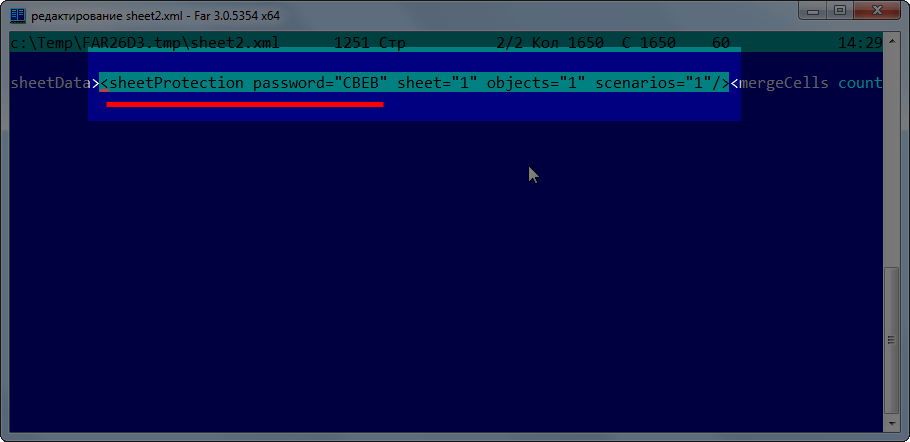
5. Delete this meta tag completely, close the text editor and save the modified XML file.
6. Return the original XLSX extension to the Zip file and open your updated Excel file. The password protection will be removed and the file will open without restrictions.
Paid Ways to Break and Remove Excel Passwords
Let me remind you again: make a backup copy of your protected document. The programs we will discuss do not damage files, but it’s still better to be on the safe side. Just copy your original file to some other folder or cloud storage.
Recover Excel Passwords with Accent EXCEL Password Recovery
Passcovery offers password recovery software for all Excel versions, from Excel 2 to Excel 2024 and Microsoft 365. The company specializes in password recovery solutions and offers a number of Windows programs for various popular formats.
All Passcovery programs are available free of charge in the form of trial versions that have a number of restrictions but that allow you to evaluate them before paying for a license. I recommend that you take this opportunity, download a demo version and get your own idea of Accent EXCEL Password Recovery and its capabilities.
The installation process is standard for Windows programs. There are no special instructions here. I will only note that the distribution kit has the Passcovery digital signature (which is certified by the GlobalSign certification center) and is free from viruses, malware and any other harmful programs.
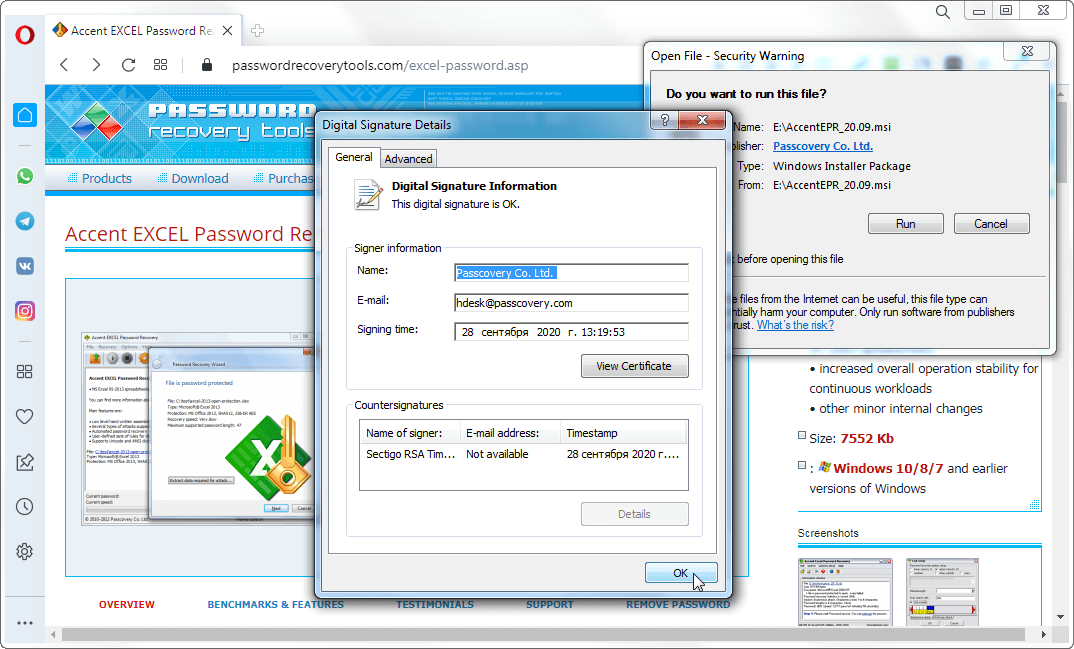
After installation, you will be offered a subscription to the latest news updates and get a discount on purchasing a license. And most importantly, you can open AccentEPR and start recovering lost passwords.
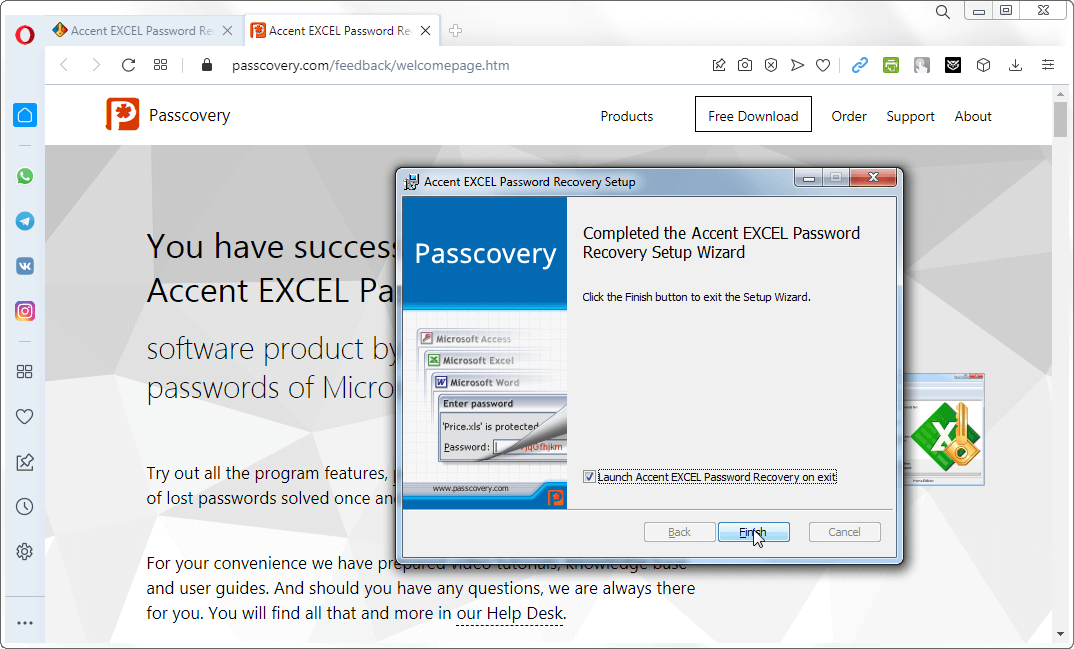
Launch Accent EXCEL Password Recovery and open your password-locked file (as you would normally do in Windows - the button on the toolbar, the one on the menu, or Ctrl + O).
The rest will depend on the format of your file and the type of protection you need to crack.
Instantly Remove Excel Passwords
If these are old Excel file formats or password protected against accidental changes, then AccentEPR will display the suitable passwords instantly (they will probably be different from the original passwords. You remember that, right?.. 😊). That, or it will inform you that it can instantly delete the passwords.
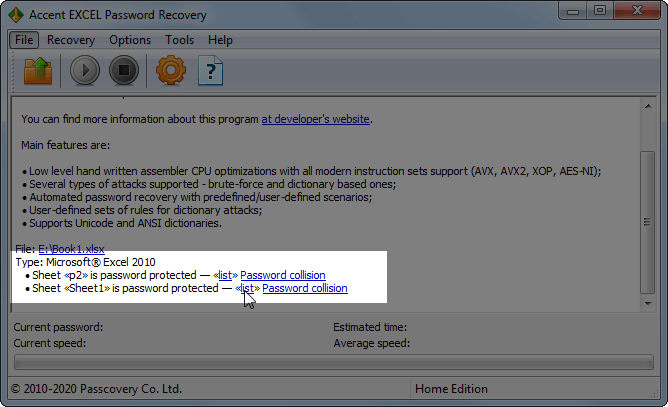
Accent EXCEL Password Recovery instantly breaks and removes:
- “Password to Open” for xls files Excel 6-95
- “Password to Modify”
- Spreadsheets and Workbook password protection
- Password protection for Excel VBA macros
Removing the “Password to Open” in Excel
If your file has strong protection (i.e., a “Password to open” is set), then all of the document's content is encrypted with this password, and you will need to recover the original password phrase.
Accent EXCEL Password Recovery will launch the “Password Recovery Wizard” and will first inform you about the file format and type of protection:
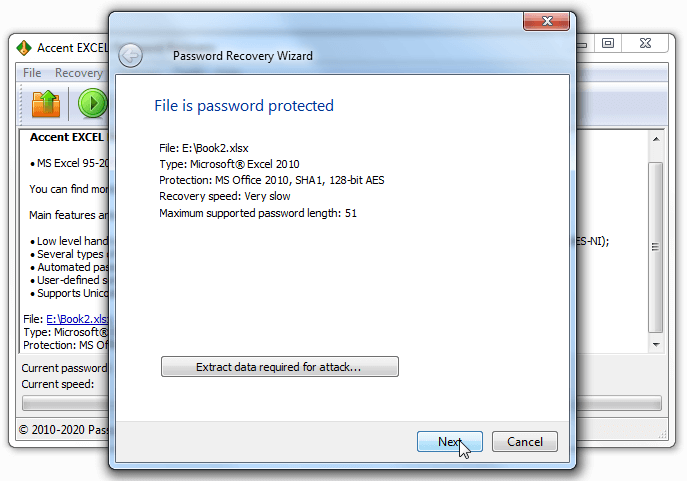
In the next step, the program will offer you a choice of three password attacks or a ready-made attack script to automatically search for your lost password:
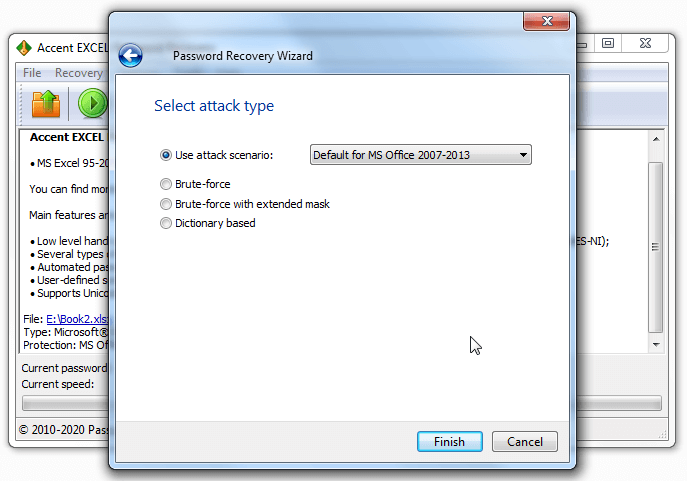
Brute-force attack. Trying all possible options from a given range of values.
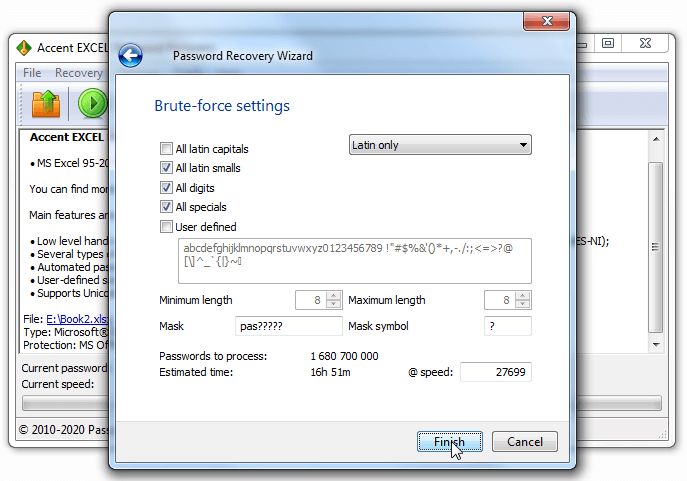
This is the longest, but also the most reliable attack. With it, you will not accidentally miss the password you need, get confused by a mask or forget to take into account some kind of dictionary mutation. But you will have to sift through millions and millions of clearly false options
Brute force attack with an extended (positional) mask. Attempt of each possible option will follow the rules set individually for each position of the generated passphrase.
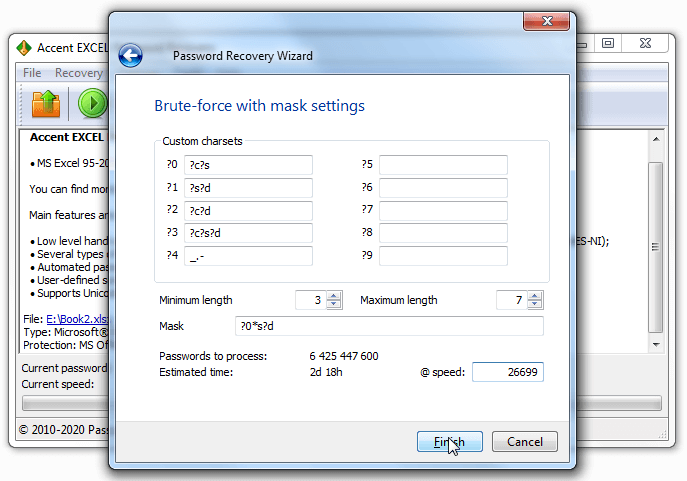
It’s an awesome thing, this positional mask, if you master it (admittedly, the syntax for creating it is not the easiest thing you’ll do today 😉). It allows you to greatly reduce the number of options for verification and increases the chances of successfully cracking an Excel password. Take a look at examples of what can be done with this attack.
Dictionary attack. The brute force attack is carried out according to previously prepared (downloaded from the Internet or created independently) lists of passwords.
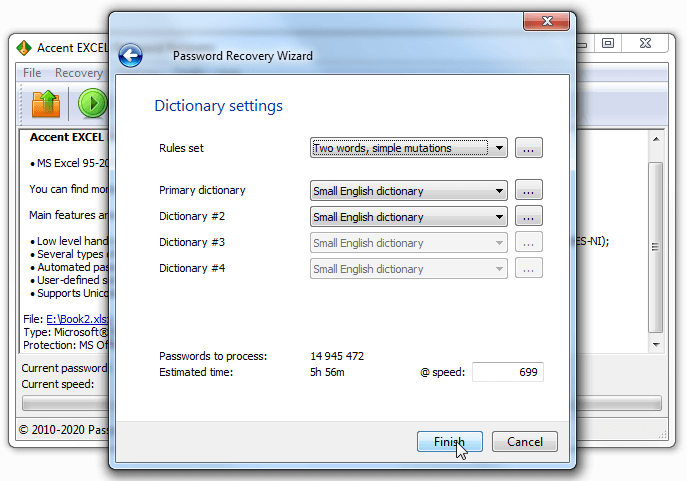
Often, we use common words, names, nicknames and even character sets (hello, QWERTY 😜) as passwords. These words and phrases are collected in the dictionary and can be quickly checked so that the lost password can be found. If the password is more complex, Accent EXCEL Password Recovery (like all Passcovery programs) has a dictionary mutation that works according to the specified rules. Take a look at how this works with an example.
When the settings for the selected attack are done and you click “Finish”, AccentEPR will start trying the options. The program will share information about how the process is going: how fast the search is going and how long is left until all the options have been tried.
After finding the password, Accent EXCEL Password Recovery will display it:
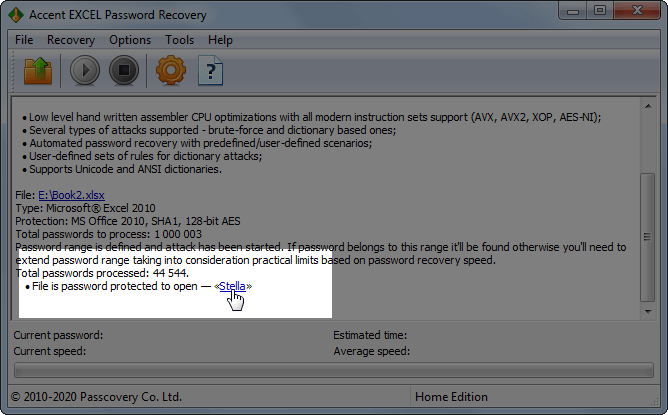
Or it will inform you that it successfully detected the Excel password you forgot and remind you that you are using the demo version. And that may be the best reason for purchasing a license, right?.. 🙃
You can safely purchase Accent EXCEL Password Recovery on the official Passcovery website, where all data exchange is carried out via an encrypted channel, and all transactions are processed by PayProGlobal.
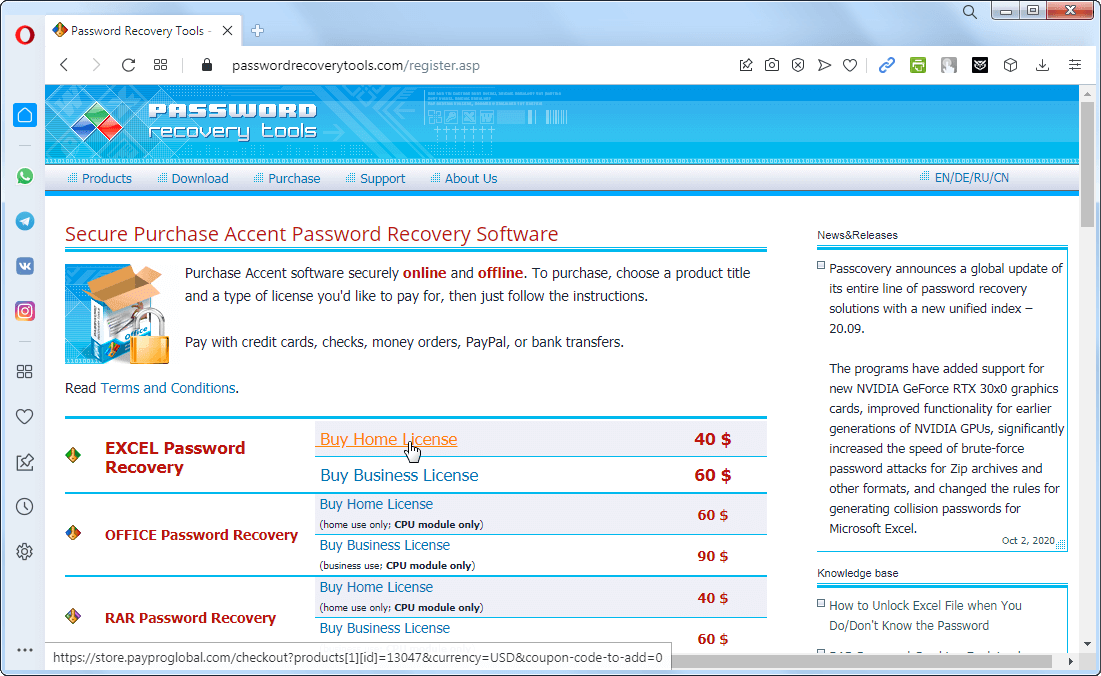
GPU Acceleration for Recovering Excel Password to Open
If you have lost the “Password to Open” an Excel 2007-2024 or Microsoft 365 XLSX file and you have a modern NVIDIA, AMD, or Intel Arc graphics card, you should try using GPU acceleration to recover the password.
What does GPU acceleration offer when recovering Excel passwords?
GPU-accelerated password cracking is the ability of a password recovery program to parallelize and distribute the necessary calculations on the computer's graphics cards. After all, modern graphics cards with their multi-threaded GPUs can be mind-bogglingly productive. Passcovery programs use this feature to 100% capacity when possible.
GPU acceleration works for XLSX file formats for Microsoft Excel 2007-2024 and Microsoft 365.
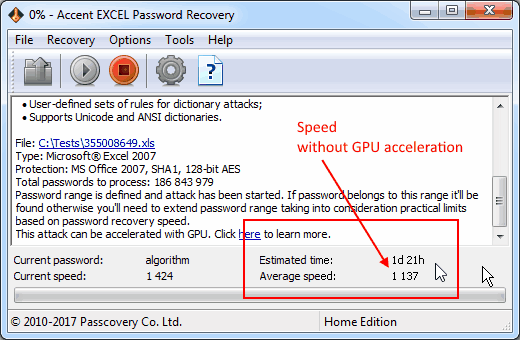
Passcovery programs with support for NVIDIA/AMD/Intel Arc video cards:
- Accent OFFICE Password Recovery for Microsoft Office, OpenOffice/LibreOffice
- Accent RAR Password Recovery for RAR/WinRAR archives
- Accent ZIP Password Recovery for Zip/WinZip archives
- Passcovery Suite for Microsoft Office, OpenOffice/LibreOffice, Adobe PDF, RAR, Zip, Apple iOS backups, TrueCrypt, WPA/WPA2
AccessBack.com – Excel Decryption and Password Removal Online
There are also online services for solving the problem of a forgotten password. The point is to send your protected file to the service’s server to crack the password and receive proof of success.
One of these online services for Excel 97-2003 XLS files is AccessBack.com.
AccessBack.com is based on the capabilities of Passcovery Suite from Passcovery, which, among other things, supports rainbow tables to quickly find the encryption key. This is both a plus and a minus of the service.
Pros of AccessBack.com:
- 100% guarantee of successful removal of any “Password to Open” regardless of its complexity and length. The service simply finds the required key in its rainbow table and decrypts the Excel document, and the password remains unknown
- Low cost for password removal and pay-as-you-go
Cons of AccessBack.com:
- This only works for Microsoft Excel and Microsoft Word 97-2003 with a 40-bit short encryption key
- It is necessary to upload your documents to Passcovery's servers for decryption, which may not be acceptable
The service’s website includes a YouTube video with instructions for use. The video shows that using the service involves four steps:
- uploading a password-protected Excel file
- receiving a screenshot of the decrypted document as proof of success
- paying for the service (if the decrypted document is necessary, of course)
- receiving the decrypted file in your email
Conclusion: How to Recover an Excel Password?
Ok, let's summarize what you can do to remove the password from an Excel file and avoid any disasters.
1. If this is a password to protect the sheet from accidental changes, you can use a free VBA script or rename it to a Zip archive (rename xlsx→Zip) and edit the XML file
2. If it is password encryption (“Password to Open”) but with a short key, you can remove the password online at AccessBack.com with 100% guarantee
3. If it is Excel 2007-2024 with truly persistent password encryption, then you need to use GPU acceleration on video cards.
4. Forgotten passwords for all versions of Microsoft Excel 2-2024/Microsoft 365 can be cracked, hacked, or recovered using Pascovery software.
Types of Excel Password Protection and How to Remove Them
| Excel Protection Type | What It Means | Recovery Difficulty | Methods |
|---|---|---|---|
| “Password to Open” in Excel 2-95 | Proprietary protection with a vulnerability. The file is encrypted, but the password can be recovered instantly. | Easy | Third-party utilities (e.g., AccentEPR) |
| “Password to Open” in Excel 97-2003 | The file is encrypted, but the encryption key is short, only 40 bits. | Easy | Brute-force or rainbow table key search. Guaranteed decryption without the password using utilities or online services (recommended: AccessBack.com) |
| “Password to Open” in Excel 2007-2024 | The file is encrypted and cannot be opened without the password. | Very Hard (strong modern encryption) | Excel password recovery via brute-force, dictionaries, masks; GPU acceleration on NVIDIA/AMD/Intel cards (recommended: AccentOPR software) |
| Worksheet Protection | Prevents editing of cells | Easy | VBA script (example above), editing ZIP archive, utilities |
| Workbook Protection | Limits structure (sheets, tabs) | Easy | Instant removal with special utilities |
| “Password to Modify” | Restricts editing and saving changes | Easy | Instant password recovery with third-party utilities |
| VBA Macro Protection Password | Restricts access and editing of VBA macros in the Excel file | Easy | Instant password recovery using third-party utilities (e.g., AccentEPR) |
Three common Excel password recovery questions
To unlock a protected Excel sheet, you have several methods depending on your situation:
Method 1: Using VBA Script (Free)
- Open your Excel file and press Alt + F11 to open the macro editor
- Copy and paste the VBA script into the editor
- Press F5 to run the macro
- The sheet protection will be removed instantly
Note: Works for Excel 97-2010 XLS/XLSX files
Method 2: ZIP Archive Method (Free)
- Create a backup copy of your Excel file
- Change the file extension from .xlsx to .zip
- Extract the ZIP archive
- Find and open the XML file located at \xl\worksheets\sheet1.xml
- Delete the <SheetProtection...> tag
- Save the file, repack it, and rename back to .xlsx
Note: Works for Excel 2013 sheet protection only
Method 3: Using Password Recovery Software
For all Excel versions (2-2024/Microsoft 365), use specialized tools like Accent EXCEL Password Recovery that instantly remove sheet protection passwords regardless of complexity.
Important: Excel sheet protection is designed to prevent accidental changes, not provide strong security. All methods above work instantly for worksheet passwords in any Excel version. For complete Excel password removal instructions, visit the full guide.
The answer depends on the type of protection and the format of the locked Excel file:
- Immediately remove or recover the password if it's:
- A password to open an Excel file from version 2 to 95
- A password to protect sheets in any version of Excel
- A password that protects a workbook
- A password that prevents changes
- A password to protect VBA macros in any version of Excel
- Guaranteed decryption of your locked Excel file in minimal time if it's an .xls file in Microsoft Office 97-2003 format with a short encryption key (40 bits)
- Recover the password using GPU-accelerated brute force if it's a Microsoft Office 2007-2024/Microsoft 365 format .xlsx file
For more details, instructions, and all the necessary tools, you can find everything right here.
Yes, it's not only possible, it's instant!
Locking Excel sheets is an easy way to prevent accidental changes, and it can be removed instantly for all versions of Microsoft Excel. For earlier Excel formats, you can instantly find a password collision, and for more modern formats, you can instantly remove password protection.
You can do either manually or use an Excel password removal tool.
See the information above for detailed instructions.
![There are several [free] ways to remove an Excel password](/img/helpdesk/112-12.png)
Passcovery for Excel is a comprehensive set of advanced software solutions and an online service for recovering and removing passwords in Microsoft Excel documents:
- Accent EXCEL Password Recovery – a program optimized for speed and compatibility with all versions of Microsoft Excel. It offers advanced password attacks (position masks, dictionary mutations, attack scenarios).
- Accent OFFICE Password Recovery – in addition to Excel, it supports all versions of Microsoft Word, PowerPoint, Access and OpenOffice/LibreOffice. To find strong opening passwords, it provides GPU acceleration on both NVIDIA, AMD and Intel Arc video cards.
- Passcovery Suite – Passcovery's flagship "all-in-one" product supports a wide range of popular formats beyond Microsoft Office, including OpenOffice/LibreOffice, Adobe PDF, Zip/WinZip, RAR, Apple iOS/Blackberry OS backups, WPA/WPA2 handshakes. It also provides scanning area manipulation and GPU acceleration on video cards.
- AccessBack.com – an online service for guaranteed decryption of password-protected xls files in Excel 97-2003 format with a short 40-bit encryption key.



